Activity: Complete the access configuration
Module 1
Recall the access token you created earlier in OpenShift. In a typical scenario, you would download and transfer this token from OpenShift directly to your RHEL server.
However, in this workshop setting (where you might have limited access to the local file system or download capabilities), we’ll use a simple script to convert the cluster-stored access grant into a token and transfer it to the RHEL server. The cluster grant contains the grant URL and secret code to obtain a certificate within a certain expiration window and for a limited number of redemptions.
| This script is solely for the convenience of this workshop and isn’t required when using Red Hat Service Interconnect in production environments. |
Transfer secure token from OpenShift to RHEL
-
In the OpenShift terminal (upper terminal), run the following script to convert the grant to a token and save it to a file.
curl -s https://raw.githubusercontent.com/app-connectivity-workshop/scripts/refs/heads/main/m1/convert_grant_token.sh | bash > summit_token.yaml -
In the OpenShift terminal (upper terminal), run the following script to transfer the token file (from the previous step) to the RHEL server.
scp summit_token.yaml lab-user@{rhel_hostname}:/home/lab-user/.local/share/skupper/namespaces/default/input/resources/-
Type yes and hit enter if prompted by the message Are you sure you want to continue connecting (yes/no/fingerprint)?
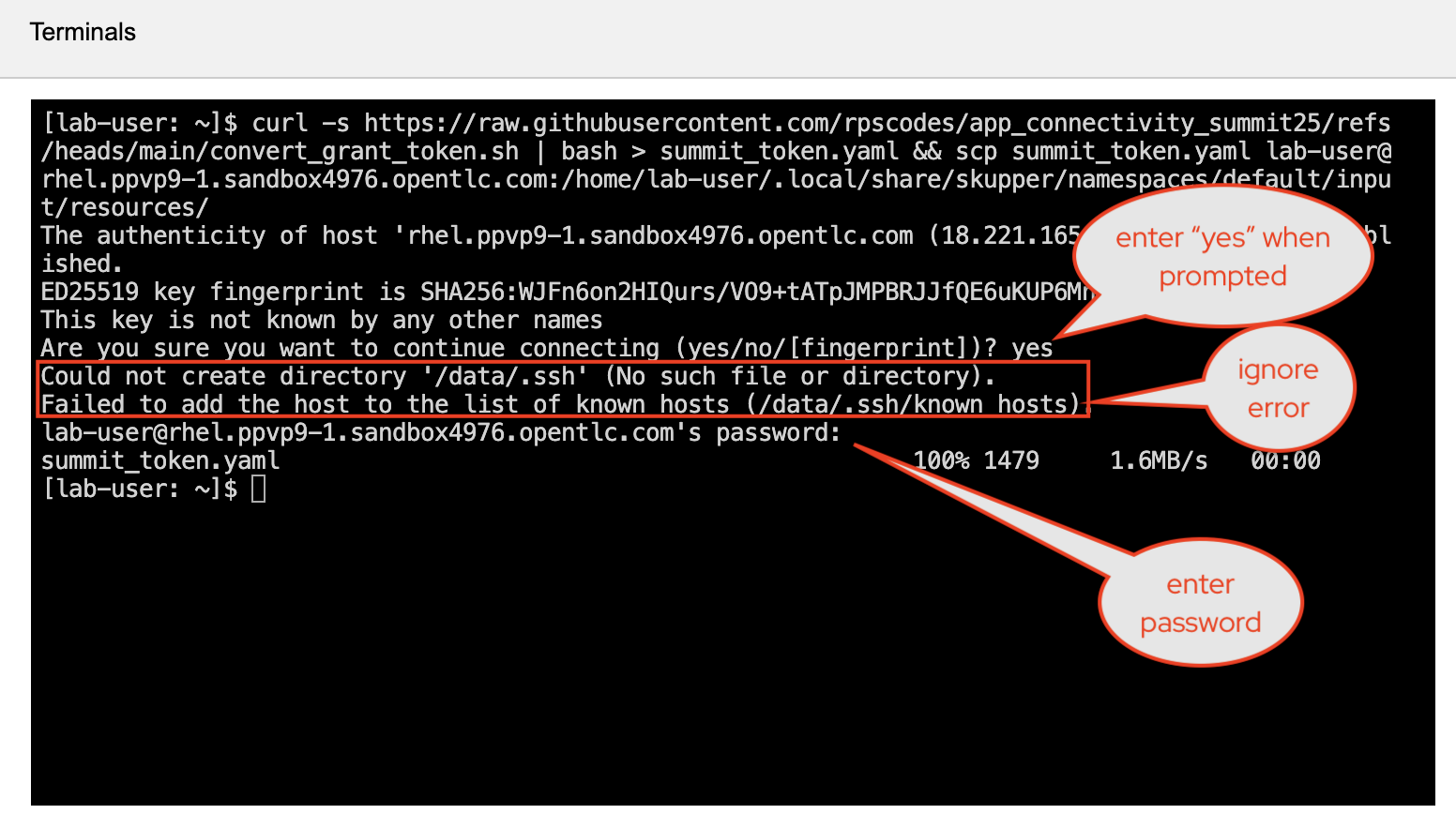
-
Ignore the Failed to add the host to the list of known hosts (/data/.ssh/known_hosts). message
-
Enter the RHEL password
{rhel_ssh_password}when prompted.
-
Start Virtual Application Network on RHEL
-
Since the token has now been transferred to the RHEL server, start the Virtual Application Network by running the command below from the RHEL terminal (lower terminal).
skupper system setupClick if you are facing an error -
bash: skupper: command not foundYou might have been logged out of the RHEL server.
-
Log in to the RHEL server using the following command using the lower terminal.
ssh -o ServerAliveInterval=60 \ -o ServerAliveCountMax=60 lab-user@{rhel_hostname} -
Type
yesand hit enter if prompted by the messageAre you sure you want to continue connecting (yes/no/fingerprint)? -
Ignore the Failed to add the host to the list of known hosts (/data/.ssh/known_hosts). message
-
Enter your password
{rhel_ssh_password}when prompted and press Enter.
-
-
Wait for a few seconds, and you should see the following output.
Sources will be consumed from the namespace "default" Site "rhel" has been created on namespace "default" Platform: podman Definition is available at: /home/lab-user/.local/share/skupper/namespaces/default/input/resources